Text
Text is a behavior that causes actors to display text. Actors displaying text are sometimes referred to as Text Actors.
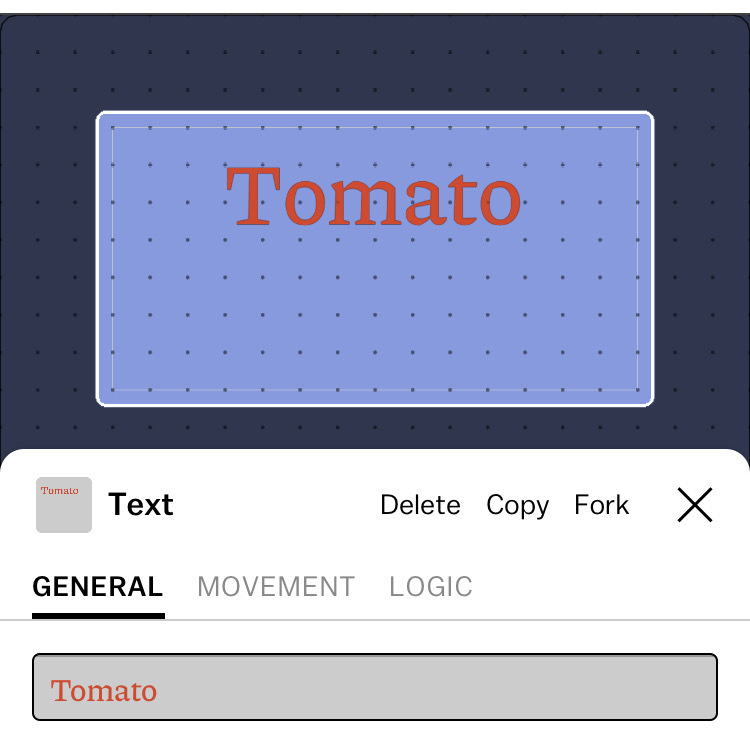
Inspecting a text actor showing the word "Tomato"
All text actors have a content property indicating the text they'll display, such as "Welcome to my game". They also have a size, font, text alignment, and color. Text actors do not use Art, but they have a physical body, allowing them to move and collide.
Adding text
To add text to a card, go to the Belt and press the + button to add a new Blueprint. In the sheet that appears, choose Text.
Displaying the value of variables
Inside any Text, you can write the variable name (including the $) to display the value of the variable when the deck is played. For example: "Your score is $score".
Displaying the shared owner's username
In a multiplayer deck, you can write $username to display the Castle username of the user that controls this actor. For an example, see Player nametags.
Prompting the player for some text
Use the scripting method castle.getTextInput to prompt the player for a string (show the device keyboard).
Text boxes
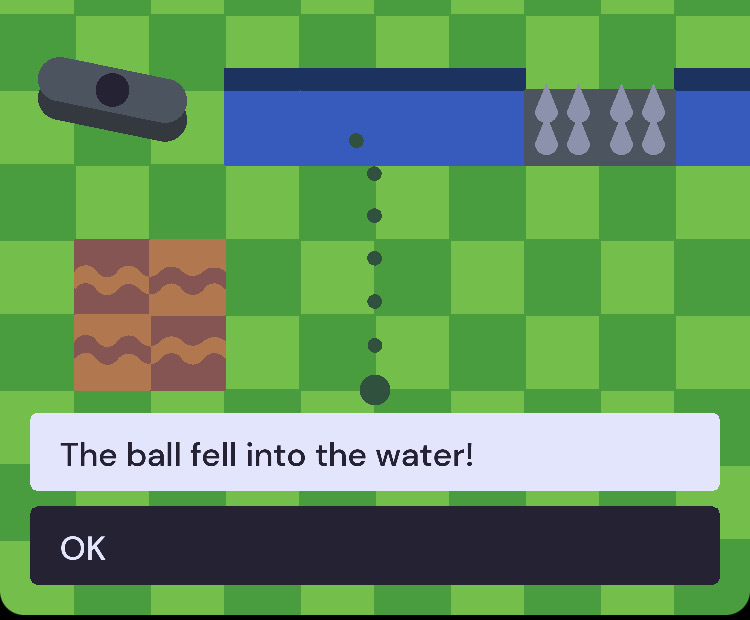
A screenshot of a golf game showing two text boxes. One of them can be tapped to restart the game.
Text boxes are a special kind of text that can only be added during gameplay using the Create a text box Response. Unlike text actors, they can only have one specific font and color, and they cannot collide or use physics. They can optionally run a Rule when tapped. They can be useful to provide instructions, dialogue, alerts, buttons, or other interface text that doesn't need to be part of card space.